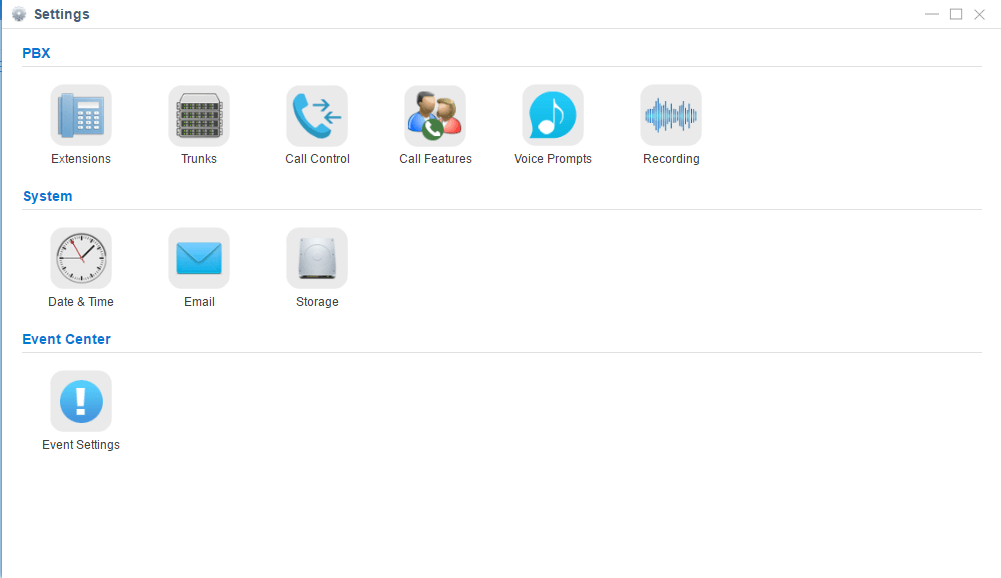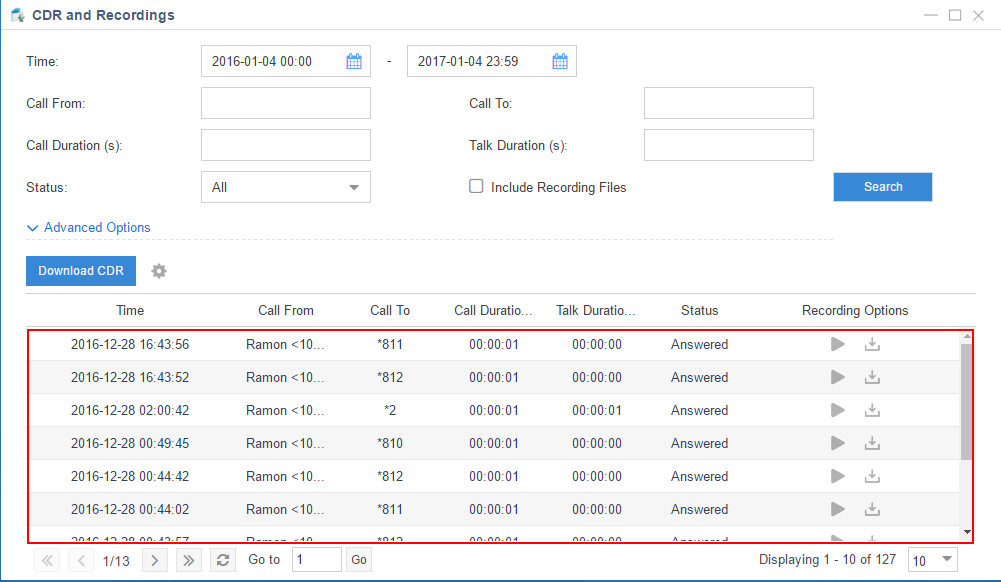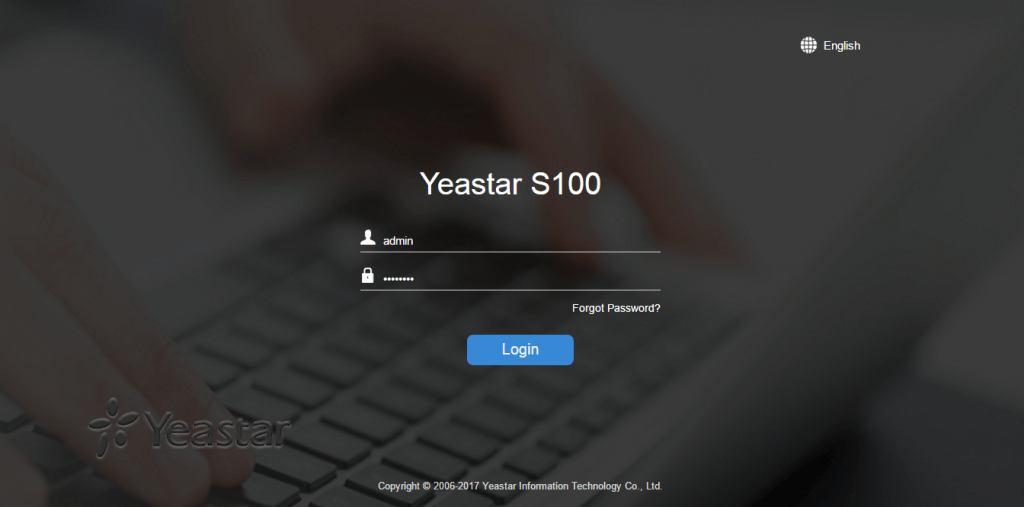Enhance Your PBX System Security with User Permission
In today’s environment of highly secure system requirements, users need a highly flexible solution to ensure that specific access privileges are given to the correct individuals. To fulfill this security requirement, Yeastar S-Series VoIP PBX provides customers the tool to set different roles to extensions with defined user permissions to access certain functionality.
User Permission
The system has one default administrator account, which is called Super Admin with the highest privileges. The system will automatically create user accounts when new extensions are created. By default, the extension users can log in the system and check their own settings and CDR. The Super Admin can grant more privileges for extension users. All the created users will be displayed on the User Permission page.
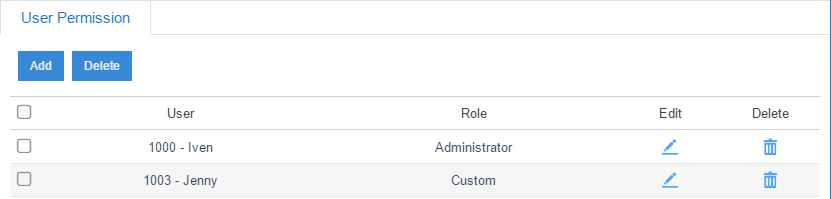
Admin Portal
- Super Admin has the highest privilege. The super administrator can access all pages on S-Series Web and make all the configurations on the system.
Username: admin
Default Password: password
Log in the S-Series Web GUI with the Super Admin account, go to Settings > System > User Permission. Add a new User Permission and choose the user and privilege type, then check the options to enable the privileges for the user.
- Administrator is created by the Super Admin. The administrator has all the privileges but cannot create new users for login.
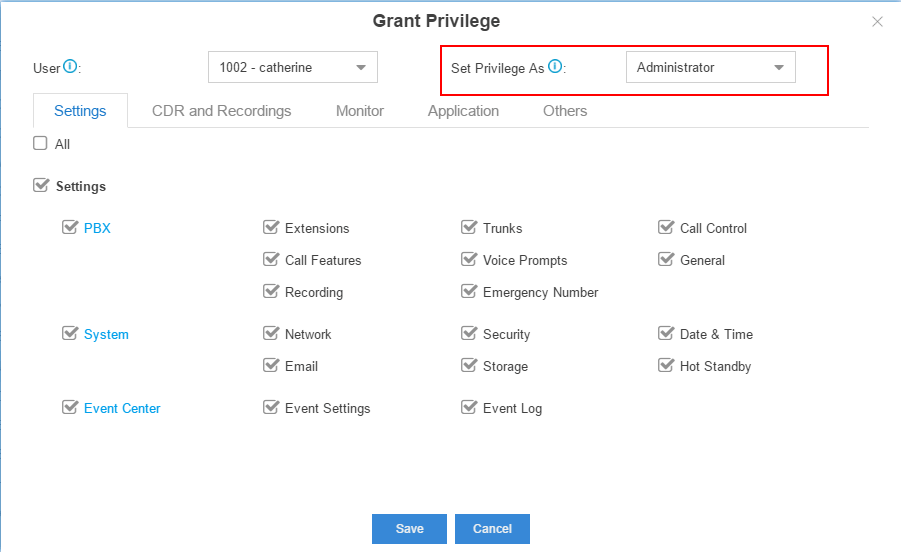
- Custom User is created by the Super Admin. The Super Admin sets the privileges for those users according to different situations.
For example, below are the privileges granted by Super Admin.
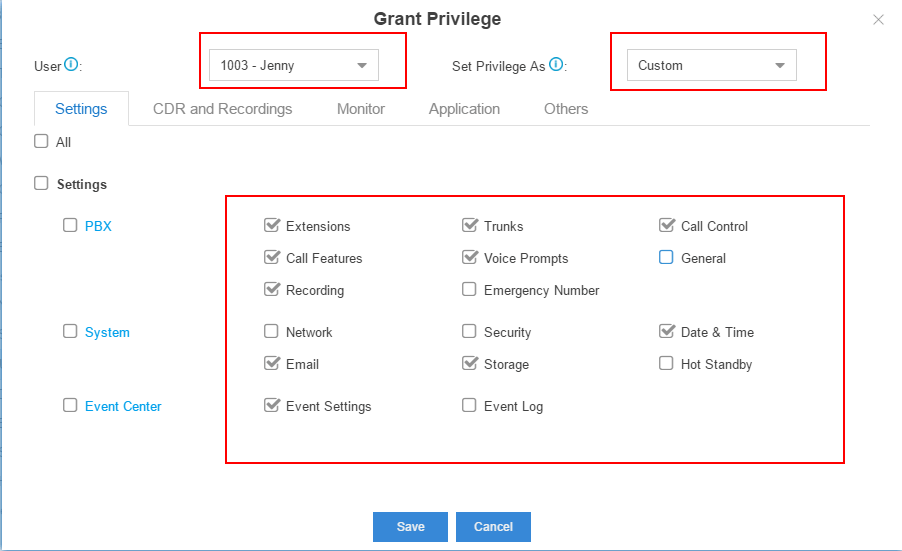
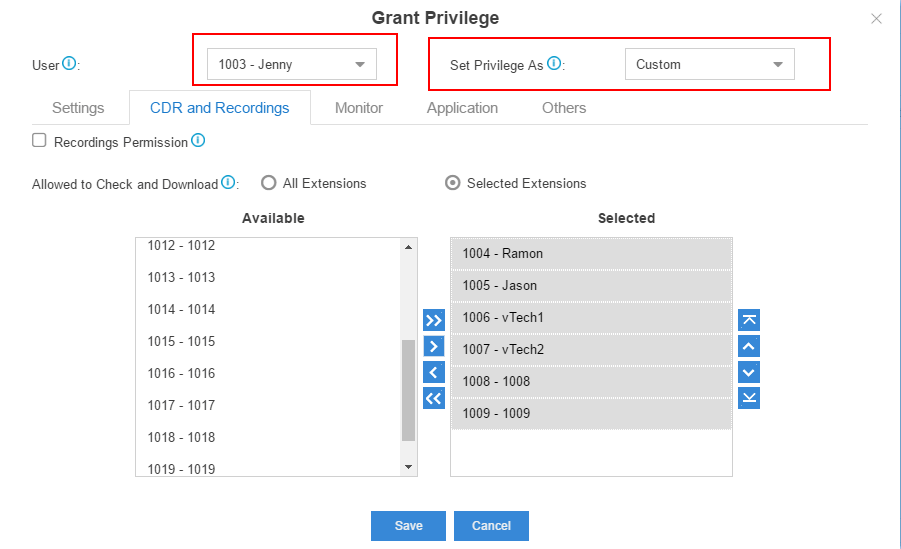
User Portal
The extension user could log in S-Series Web GUI with the extension username and password to check their own settings and CDR. The extension user account is created automatically when an extension is created on the system.
- Username: extension number (i.e. 1003, the Custom User granted by Super Admin before)
- Default password: “pass”plus extension number (i.e. pass1003)
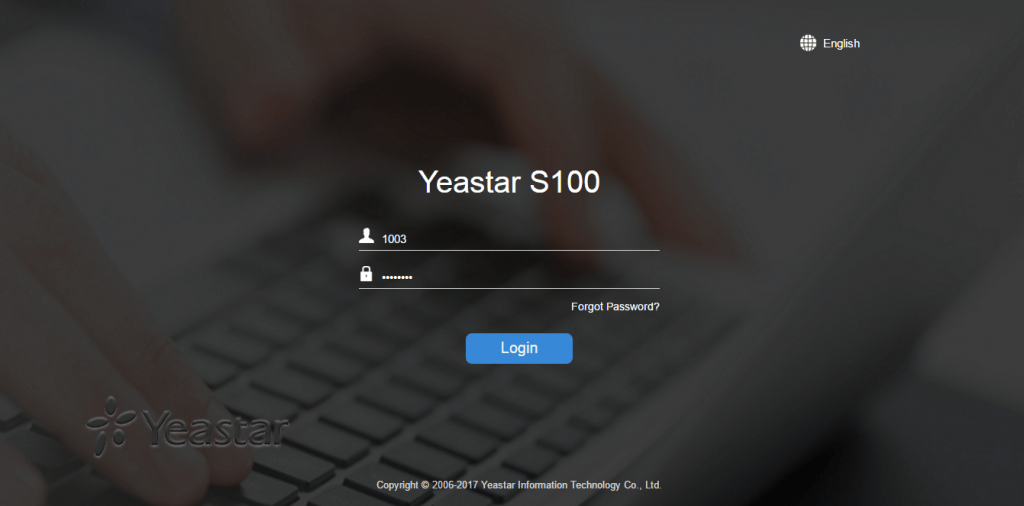
Then, we can see the granted privileges in extension 1003.